EasiestSoft DVD Ripper for Mac , Moutain Lion
- Rip DVD5 DVD9 to Videos
- Rip DVD5 DVD9 to Audios
- Rip DVD5 DVD9 to Devices formats (iPhone, iPad, iPod...)
- Select target subtitle and audio track
- Preview and capture pictures
- Output Parameters setting
- Supports Mac OS X 10.9, 10.8 10.7, 10.6, 10.5(Intel CPU)
- Does not support Mac OS 10.95 or high!
Download (Ver 1.0.0) Buy Now
- 100% Clean, no Spyware, Adware or Viruses
- The registration code will be sent immediately after your purchase
- One license can only be used for one computer, you can uninstall our product from your old computer, then install it on a new computer without buying it over again, you don't need to let us know your intention first before uninstalling it from your old computer
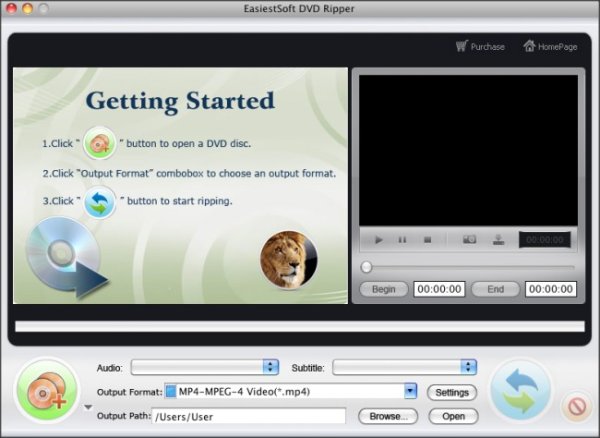
How to Rip DVD5 DVD9 to OS X formats:
Inser your DVD movie disc into DVD drive, then:
Click Load DVD to Load DVD from DVD Drive or hard disk In the pop-up window, navigate to the VIDEO_TS folder, and press Open button to load DVD
Select a DVD title that you want to ripping to video or audio
Select Output Format For Example, select output format as HD Video, HD MPEG-4 Video or HD MOV Video select Output Format as iPhone, iPhone(640x480) MPEG-4 AVC Codec (*.mp4) for iPhone and iPad
Click Settings button to set the output video audio quality
Click the Start button to start DVD to Lion video audio conversion
Click Open button to find the converted files
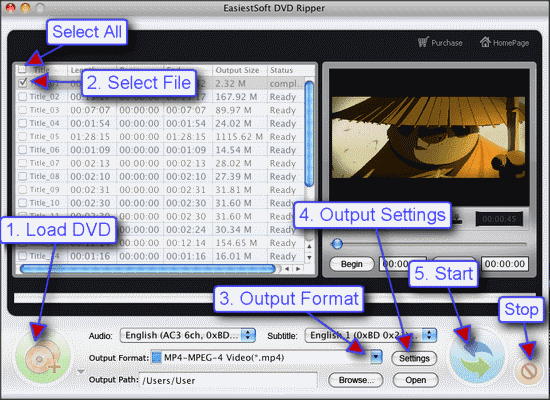
How to Capture Photos from DVD movie:
- Load DVD from DVD drive or hard disk
- Click Play button to play the DVD movie
- Drag slider bar to find the frame
- Click Pause play button
- Click Capture Photo button
- Click Open the Photo folder button to check the photos
- Click Stop play button
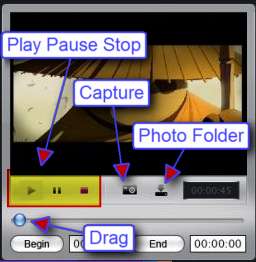
How to cut/trim video or audio from DVD:
Load DVD from DVD drive or hard disk
Select a DVD title
Select Output Format
Click Settings button to set the output video audio quality
Click Play button to play the DVD movie
Drag slider bar to find the start frame
Click Begin button to set the start time
Drag slider bar to find the end frame
Click end button to set the end time
Click Stop play button to stop preview
Click the Start button to start cut/trim video/audio from DVD
Click Open button to find the converted files

How to Load DVD with EasiestSoft DVD Ripper
Input Formats:
- DVD5, DVD9, IFO
Output Video Formats:
AVI, MPEG, WMV, MP4, FLV, MKV, H.264/MPEG-4, DivX, XviD, MOV, RM, ASF, 3GP, 3G2, SWF, TS, H.264/MPEG-4 AVC (*.mp4), MPEG2 HD Video (*.mpg; *.mpeg), WMV HD Video (*.wmv), Audio-Video Interleaved HD Video (*.avi)
Output Audio Formats:
MP3, AC3, AAC, OGG, RA, WAV, WMA, AIFF, M4A, MP2, AU
Best Mac DVD to Mobile Phone Video / Audio Ripper:
- Mac DVD to iPhone 8/7 Ripper
- Mac DVD to iPhone 6 Ripper
- Mac DVD to Best iPad Pro Ripper
- Mac DVD to iPad mini Ripper
- Mac DVD to HTC 11 (Windows) Ripper
- Mac DVD to Samsung Galaxy S8/S7 Ripper
- Mac DVD to Samsung Galaxy Note 5 Ripper
- Mac DVD to Samsung Galaxy Alpha Ripper
- Mac DVD to Nokia Lumia 950 Ripper
- Mac DVD to LG G6 Stylus Ripper
- Mac DVD to BlackBerry Passport Ripper
- Mac DVD to Motorola X+1 Ripper
- Mac DVD to Google Nexus 6P Ripper
- Mac DVD to Sony Xperia Z6 Ripper
- Mac DVD to Yotaphone Ripper
- Mac DVD to OnePlus 6 Ripper
- Mac DVD to MateBook Ripper
Tips:
- How do I register this product once I get the full version? Launch the ripper, select it, then you can see a "Buy & Register" menu on top right, Select "Register" from the menu to register it
- How do I get my dvds as mp4's on my iPad? Please select Output Format as iPhone, iPhone(640x480) MPEG-4 AVC Codec (*.mp4)
Please Note: If the software is not installed to the Applications directory, may not be properly registered
This product does not support Mac OS X 10.10 Yosemite or higher currently