Easiest DVD to Video Converter for Windows 11, 10, 7 PC
- Convert DVD to Video
- Convert DVD to Audio
- Home DVD to Devices formats (iPhone, iPad, iPod...)
- Cut Video from DVD
- Crop DVD Video
- Add Watermark to DVD Video
- Add Subtitle to DVD Video
- Select target subtitle and audio track
- Preview and capture pictures
- Windows 11, 10, 7 PC Compatible
- Easiest-to-use Photo to Video Converting Software for Beginners
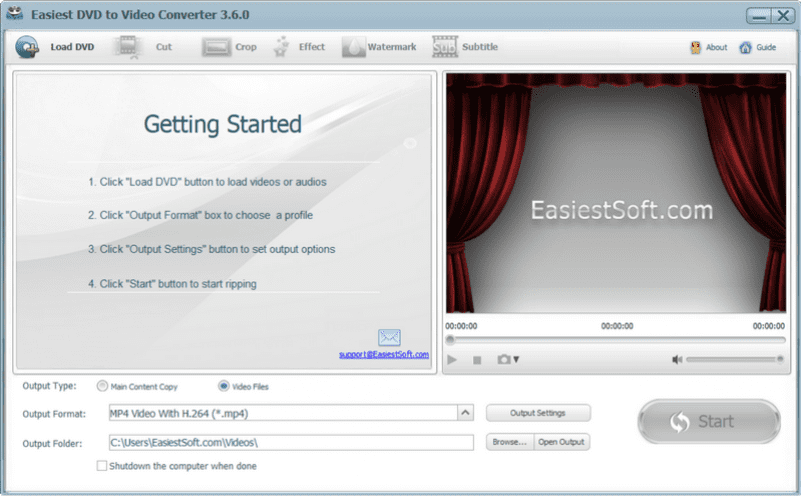
The Easiest way to backup DVD to Windows 10 PC using Easiest DVD to Video Converter
Step 1, Load DVD movie
First, Insert DVD to DVD drive

Click the Load DVD button
There are three options available:
- Open DVD movie from the DVD drive
- Open DVD folder from hard disk VIDEO_TS directory
- Open DVD .iso image file from hard disk
Here we choose Open DVD movie and select the DVD movie drive
Step 2, Convert DVD to .iso image using Easiest DVD to Video Converter
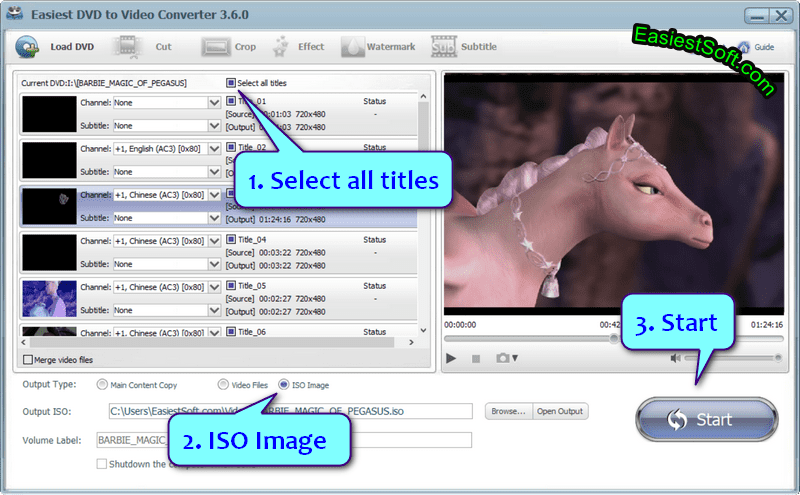
- Check option Select all titles (optional)
- Output Type: ISO Image
- Start
- Click the Open Output button to find the result .iso image when done
Step 3, Play DVD iso movie on Windows 10 PC without the disc
First, install VLC media player
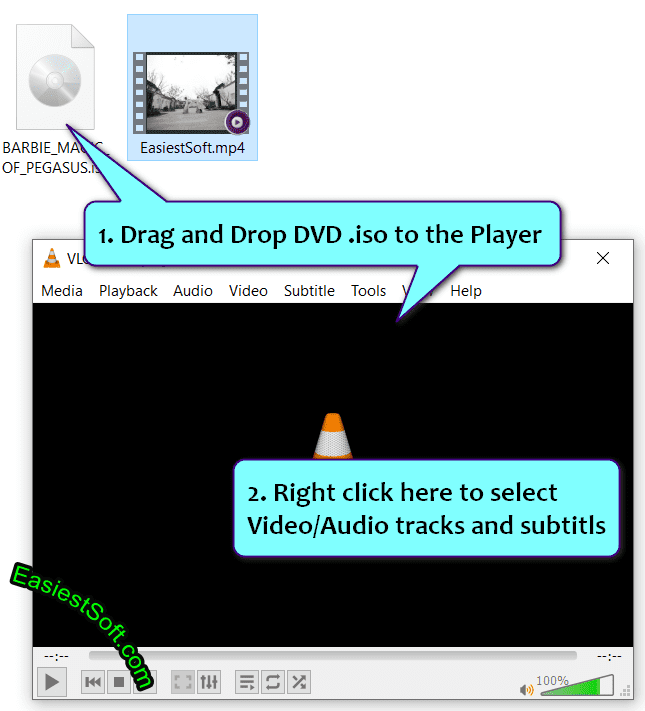
- Drag and drop DVD .iso movie to VLC Media Player
- You can click on the screen in the player to play the DVD movie and right-click on the screen to select Video/audio tracks and subtitles
How to embed a DVD video clip into a web page
Step 1, Convert DVD to Video format supported by browser using Easiest DVD to Video Converter
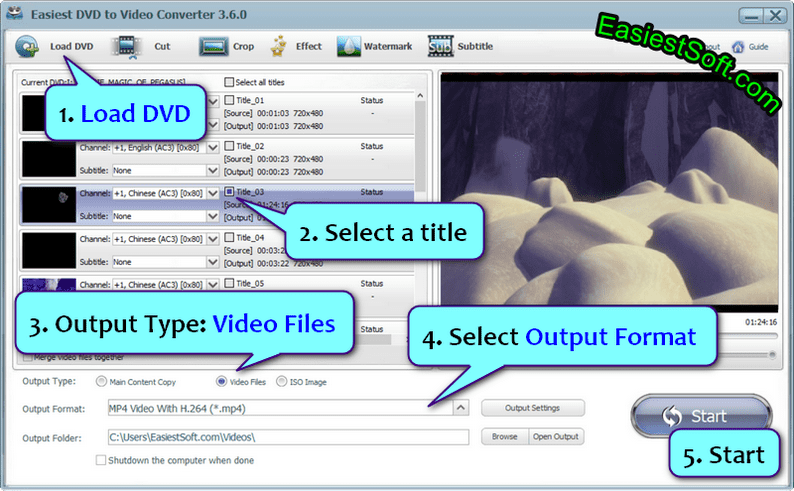
Click Load DVD button to load DVD movie from disc or .iso image...
Check a DVD video title
Output Type: Video Files
Click the Output Format box to select a format, here I selected MP4 Video with H2.64 from the Common Video list

Start
Open Output
Step 2, embed DVD video into html page
- Upload the .mp4 video to a server folder, e.g. v/easiestsoft.mp4
- Create an HTML file with the following code:
<!doctype html>
<video controls>
<source src="v/easiestsoft.mp4 type=video/mp4>Your browser does not support the video tag
</video>
</html>
Upload the HTML file to the server, anyone can play the DVD video on the network immediately. Easiest Photo to Video Converter for Windows 10 is an example of embedding .mp4 (H.264) video in a web page
How to Cut a DVD movie clip using Easiest DVD to Video Converter for Windows 10
Sometimes uploading large DVD videos to the server is not a good idea, and to fix this, we can cut clips from the DVD movie using Easiest DVD to Video Converter for Windows 10

Load DVD
Flag a DVD title
Click the Cut button and set a video clip
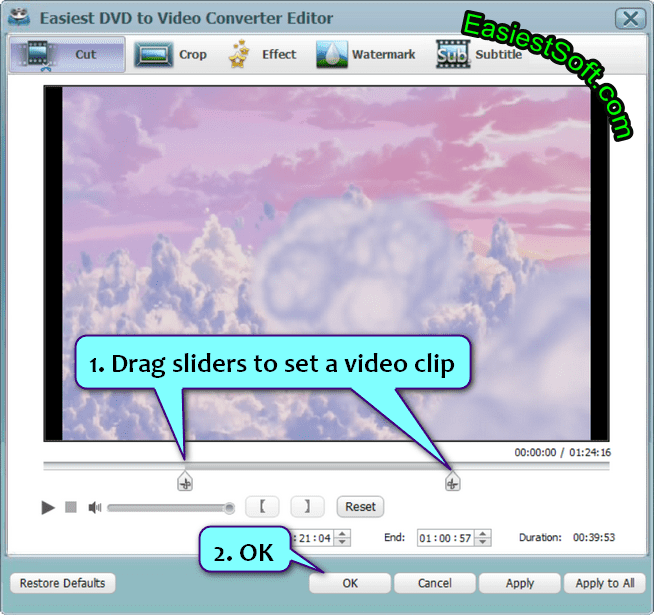
Setup Output Type: Video Files
select Output Format from the list
Start
Open Output
How to capture pictures from DVD movie using Easiest DVD to Video Converter for Windows 10
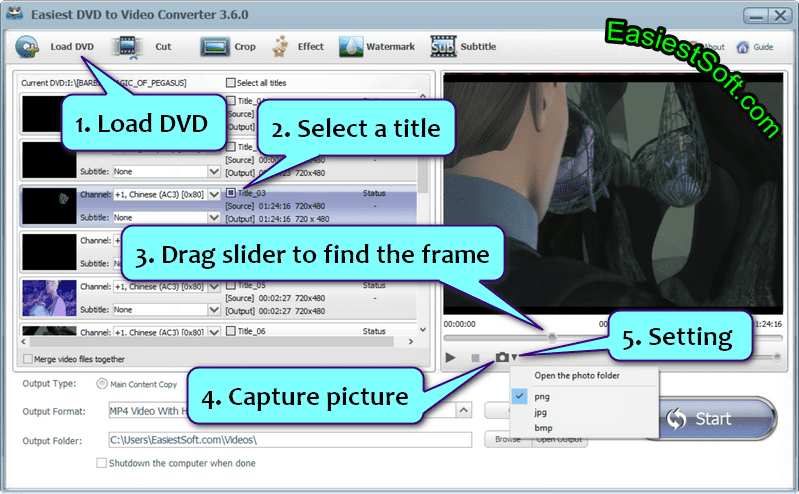
- Load DVD
- Choose a DVD title
- Drag the slider to find a picture
- Tap the camera icon to take a picture
- Click the triangle icon to set picture format (.png, .jpg or .bmp) or Open the photo folder
Input Formats:
- DVD disc from DVD drive
- DVD folder from hard disk VIDEO_TS folder
- DVD ISO from hard disk
Output Type:
- DVD to Video
- DVD to Audio
- DVD to MPG (Main Content Copy)
- DVD to ISO for Play DVD on Computer without DVD disc
Output Video formats:
3GP, ASF, AMV, AVI, FLV, VOB, MKV, MOV, MP4, MPG, MTV, RMVB, SWF, TS, WMV
Output Audio formats:
AAC, AC3, AIFF, AMR, AU, FlAC, M4A, M4B, M4R, MKA, MP2, MP3, OGG, RA, VOC, WAV, WMA
FAQ:
Q: The software is freezing up when getting disc info
A: Please Waiting a few minutes when getting disc info, checking your DVD disc, DVD Drive, or using another DVD disc
Q: When I tried to register EasiestSoft for Windows, why it would not accept the registration name and code?
A: Please try to register it by opening the program as an Administrator