Easiest Photo to Video Converter for Windows 11, 10, 7 PC
- Convert Photos(.jpg .jpeg .png .bmp) to slideshow
- Convert Image(.tif .tiff .webp .tga...) to video
- Put Photos and Videos together to one video
- Add Text to Photos
- Add Transition Effect to Photos
- Add Music to Photos
- Windows 11, 10, 7 PC Compatible
- Easiest-to-use Photo to Video Converting Software for Beginners
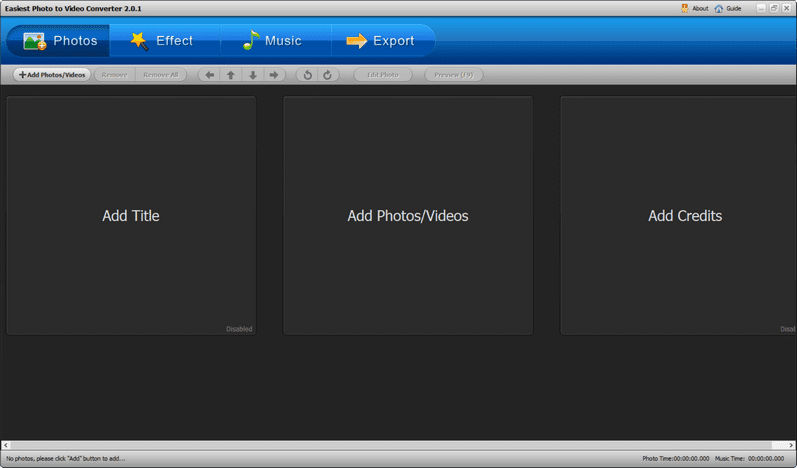
How to make video from pictures using Easiest Photo to Video Converter on Windows 10
Step 1, Prepare pictures/photos and music
You could download the sample files used in this tutorial
Right-click the downloaded .zip file and select Extract All... to extract files to the folder sample-files-for-easiest-photo-to-video-converter
The folder contains 12 .jpg pictures and 1 .mp3 music file. a_title.jpg is the picture of the title
All pictures are 800x532. You can view the dimensions of a picture by right-clicking it, selecting Properties and then the Details tab
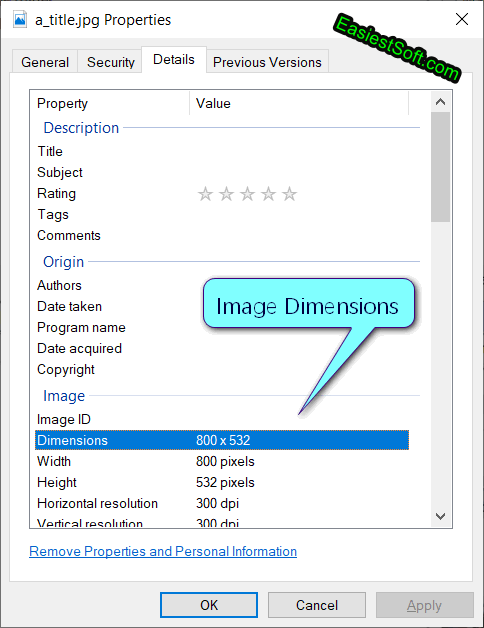
Since all pictures are 800x532, we'll set the output video size (resolution) to 800x532 later
Step 2, Add a title picture to the video (optional)
Click Add Title
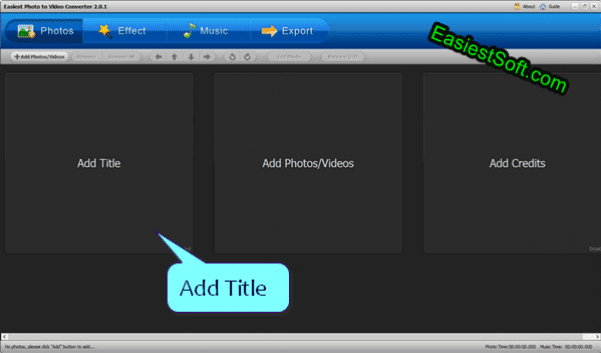
Click Use my pic
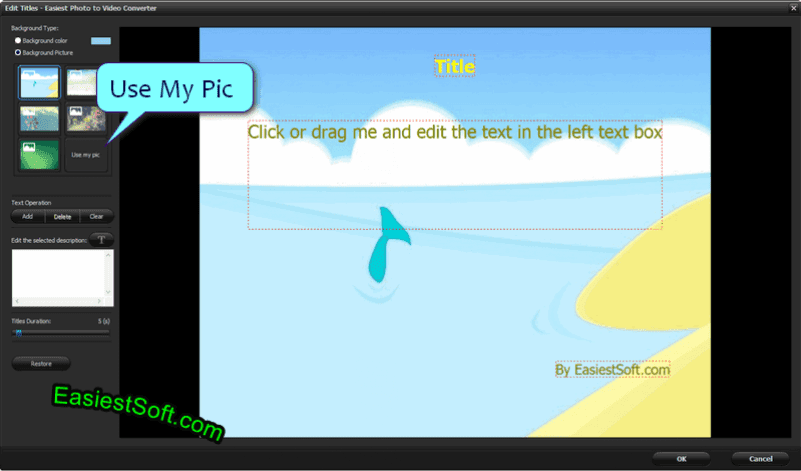
Select the a_tittle.jpg which you downloaded in previous step then Open:
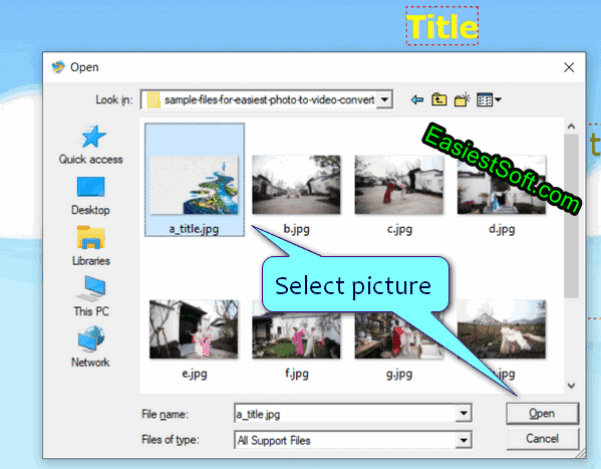
Right click on an item, select Font settings:
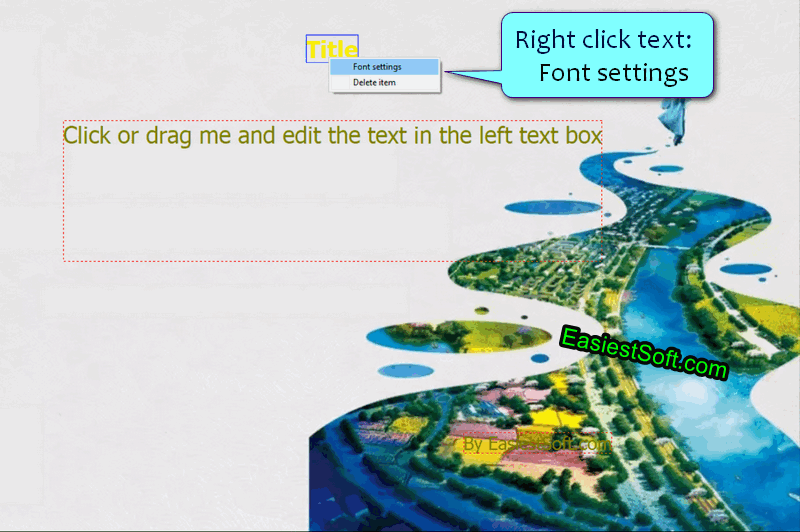
Here are my font settings: Font Tahoma, Font style Bold, Size 36, Color Black
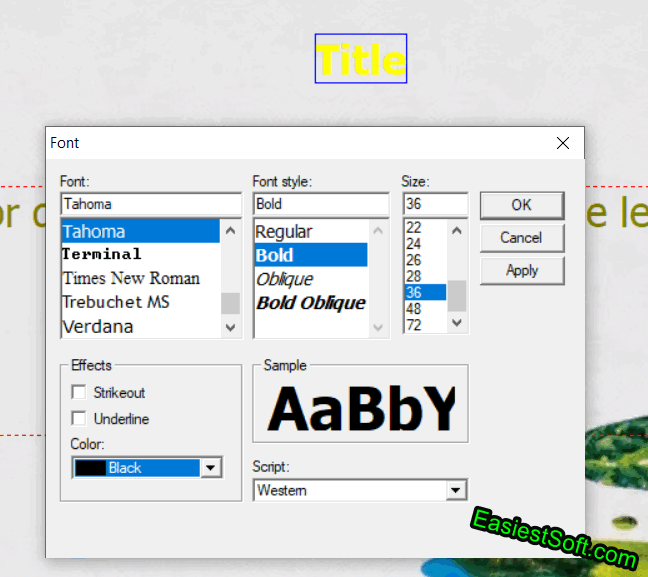
Click a text item then enter text in the left text box, here we enter: Beautiful town:
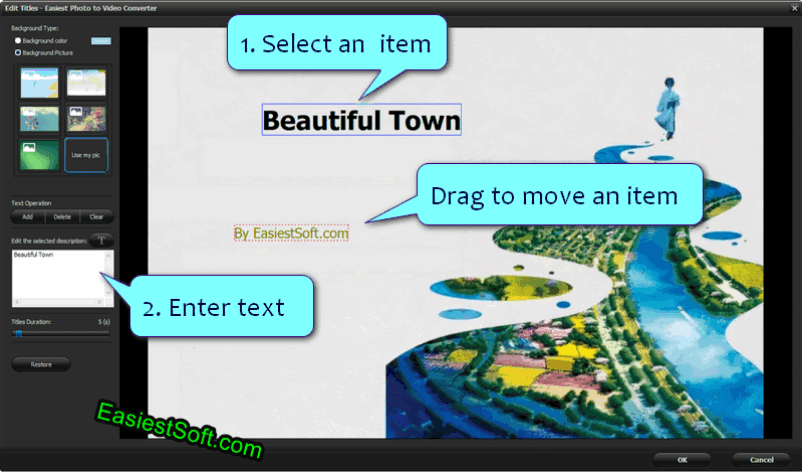
Drag a text item to move it, right-click an item and select Delete item to delete it, and finally click OK button to save settings and exit
Step 3, Add Photos/Videos to Easiest Photo to Video Converter
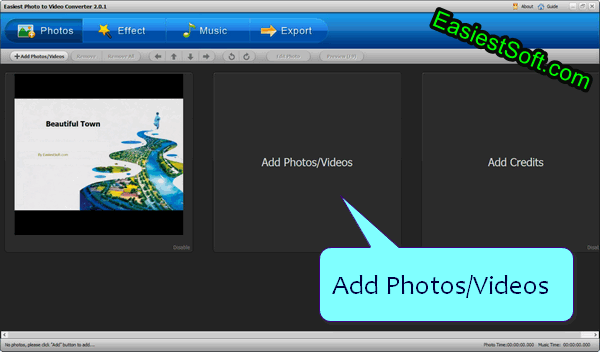
Click Add Photos/Videos, navigate to the folder sample-files-for-easiest-photo-to-video-converter, select all pictures except the title picture then Open
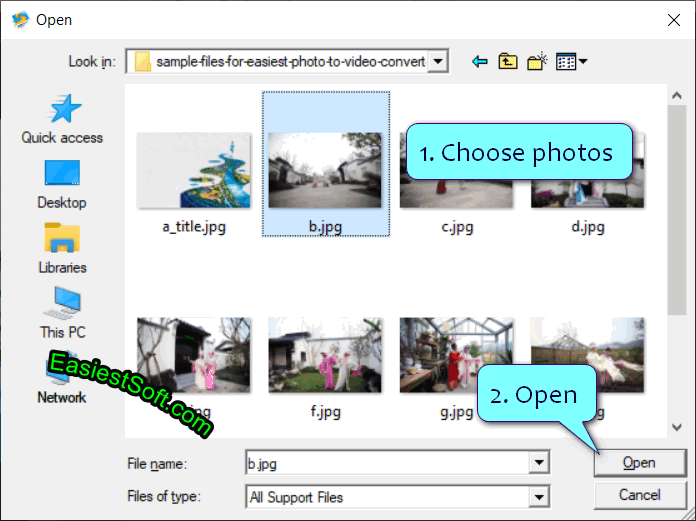
Tips: Select the first photo in one click, then Shift-click the last photo to select all photos
Steps 4, Add effects to photos (optional)
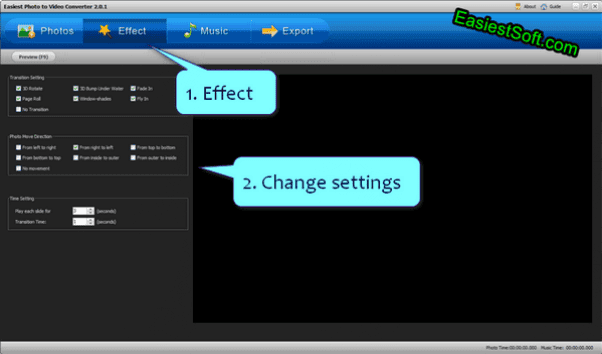
Here are my settings:
- From right to left in Photo Movement Direction
- Fly in in Transition Setting
Steps 5, Add music to Easiest Photo to Video Converter (optional)
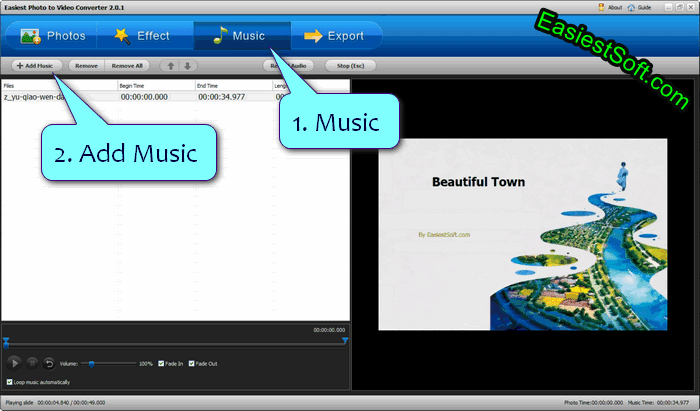
If you're a confident singer, it's best to use the Record Audio feature here
Steps 6, Export photos to video
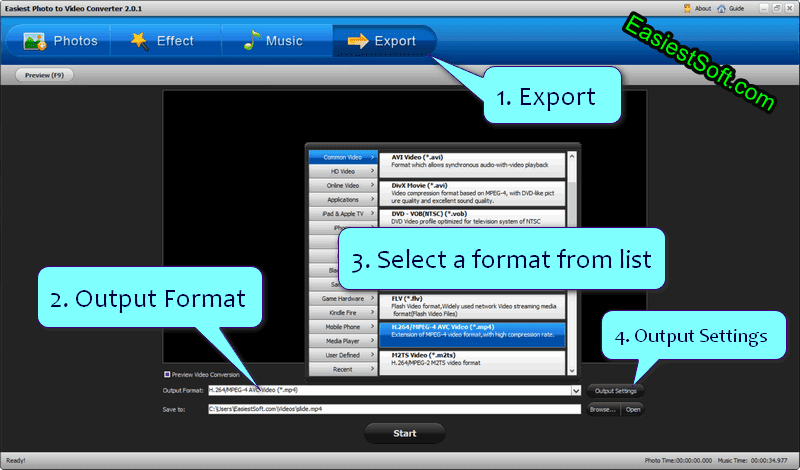
- Click Export button
- Click Output Format box
- Select an output video format from the list, here I selected H.264/MPEG-4 AVC (.mp4)
- Click Output Settings button
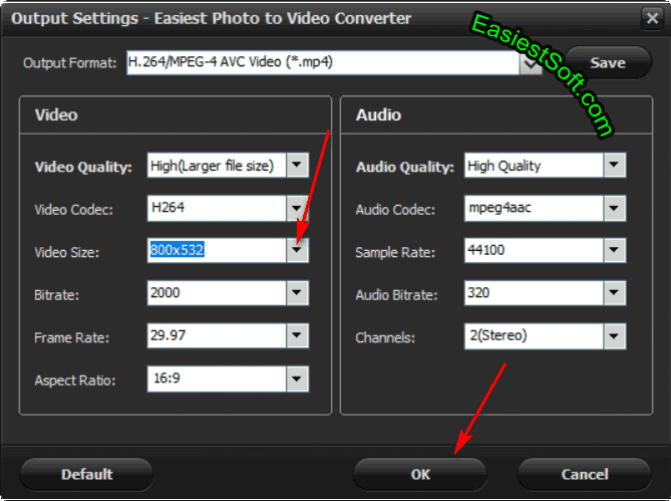
I selected a value from "Video Size" then modified it to the picture size 800x532
Note that hight bitrate increase the size of the output file, while low bitrate may reduce the quality of the video
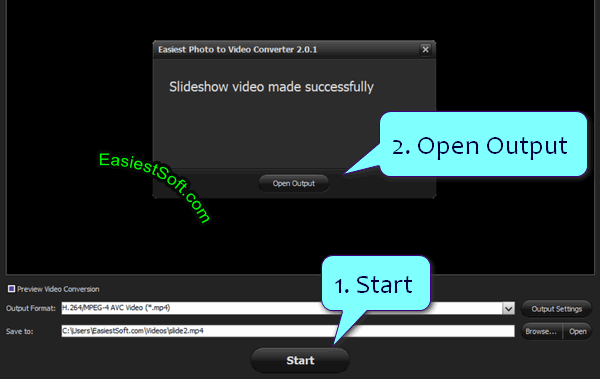
Click the Start button to start pictures/photos to Video Conversion, Open Output when done to view the result video
Video Beautiful Town produced by Easiest Photo to Video Converter for Windows:
Input Image formats:
- .jpg .jpeg .png .bmp
- .tif .tiff .webp .tga .wdp .hdp .jxr .pef .dng .crw .nef .cr2 .mrw .rw2 .orf .x3f .arw .kdc .nrw .dcr .sr2 .raf
Input/Output Video formats:
3GP, ASF, AMV, AVI, FLV, VOB, M2TS, M4V, MKV, MOV, MP4, MPG, MTV, OGG, RMVB, SWF, TS, WebM, WMV
FAQ:
Q: When I tried to register EasiestSoft for Windows, why it would not accept the registration name and code?
A: Please try to register it by opening the program as an Administrator