Easiest Video to DVD Converter for Windows 11, 10, 7 PC
- Easy Video/Audio to DVD 5 Disc Maker
- Easy Video/Audio to DVD 9 Disc Creator
- Video/Audio to compressed DVD
- Video/Audio to ISO image
- Video/Audio to DVD folder
- Edit video to DVD
- Windows 11, 10, Win8, Win7, Vista, XP PC Compatible
- Easiest-to-use Video to DVD Converting Software for Beginners
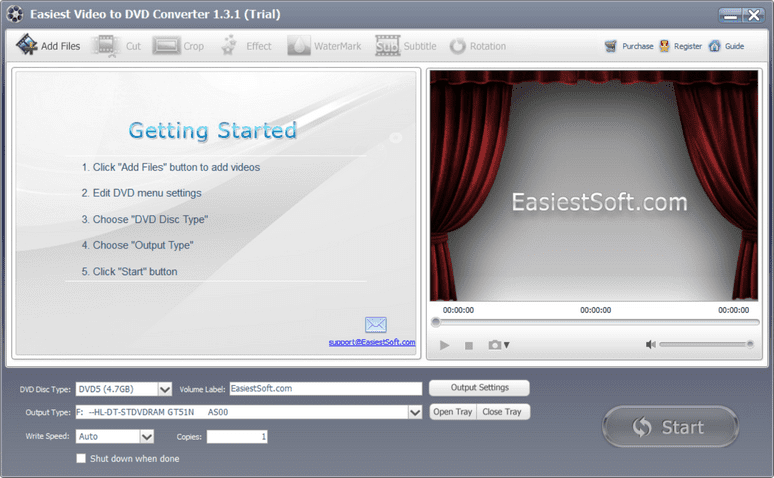
How to Convert Videos to DVD Movie on Windows 10:
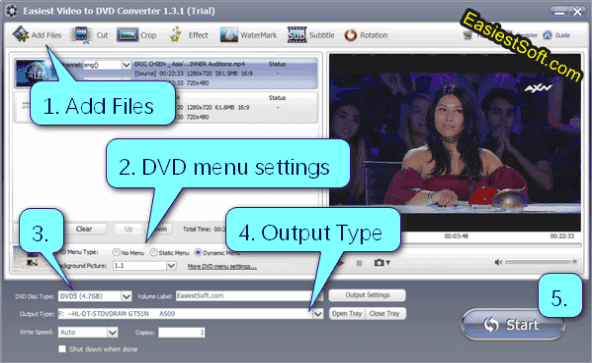
- Insert a blank DVD disc to DVD writer, then Click Add Files to add videos
- Edit DVD menu settings (optional)
- Select DVD Disc Type
- Select Output Type, here we select the DVD writer
- Click the Start button to start videos to DVD movie conversion
How to Create a DVD ISO from Videos on Windows 10:
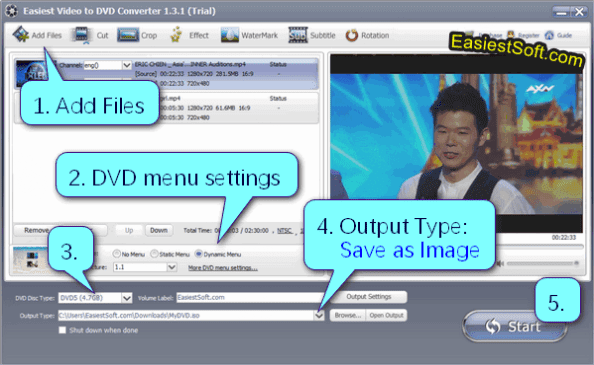
- Click Add Files to add videos/audios
- Edit DVD menu settings (optional)
- Select DVD Disc Type
- Select Output Type , here we select Save as image (*.ISO)
- Start
- Open Output
How to Create DVD folder from Video files on Windows 10:
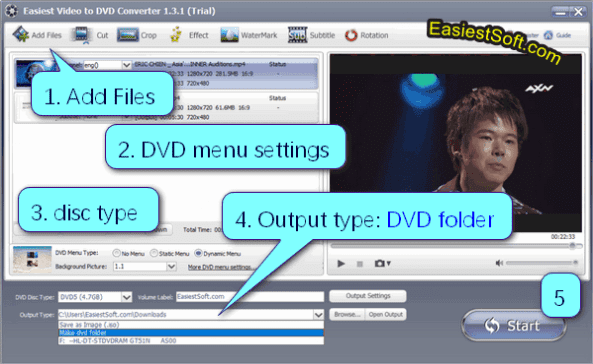
- Click Add Files to add videos
- Edit DVD menu settings (optional)
- Select DVD Disc Type
- Select Output Type, here we select Make DVD folder
- Start
- Open Output
How to use my picture as the background for the DVD menu
Prepare the background picture (.png .jpg or .bmp)
- 720x405 pixels picture for 16:9 aspect ratio
- 720x540 pixels picture for 4:3 aspect ratio
Click on More DVD menu settings...
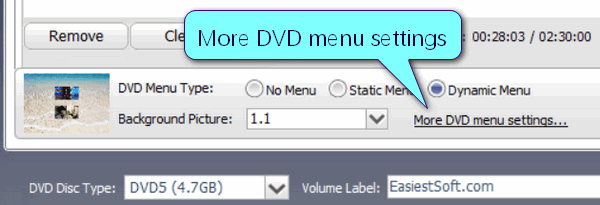
Click on Use my picture in the pop-up window, then select the picture you have prepared
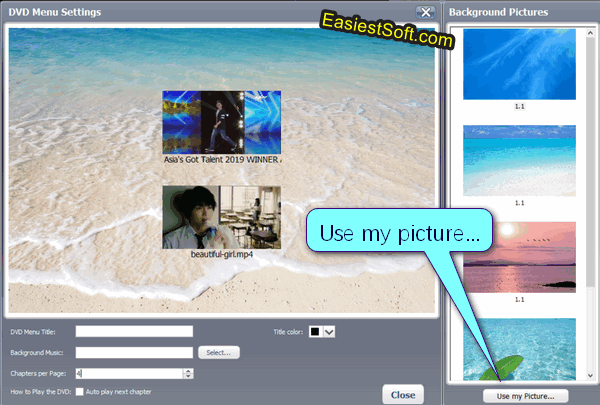
How to burn extra-wide video to DVD
Question: I have an MP4 file of a movie which is wider than 16:9. This software can burn this file to a DVD disk. However, it stretches the movie to fit it into a 16:9 frame. This makes everyone in the movie look taller and thinner than they really are. Is there any way to make the software burn extra-wide movies correctly - with black bars on the top and bottom of the frame?
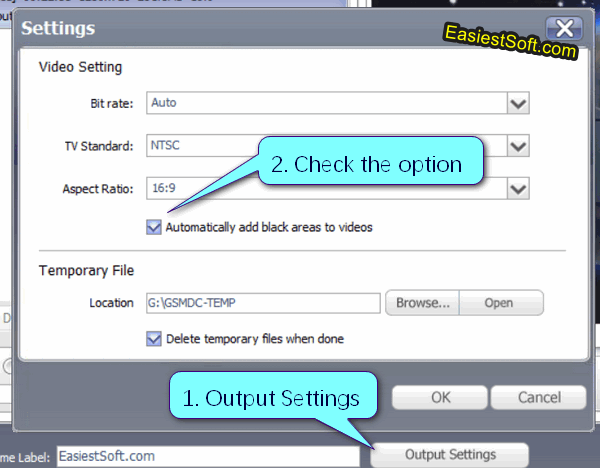
- Click the Output Settings button
- Check the option Automatically add black areas to videos
Input Video formats:
- 3GP, 3G2, AMV, ASF, AVI, DAT, DivX, DV, F4V, FLV, H264, M1V, M2T, M2TS, M2P, M2V, M4V, MKV, MOD, MOV, MP2V, MP4, MPE, MPG, MPEG, MPV, MPV2, MTS, MTV, NSV, OGM, OGV, QT, RM, RMVB, SWF, TOD, TP, TRP, TS, VOB, VP6, WEBM, WM, WMV
Output formats:
- DVD 5 Disc
- DVD 9 Disc
- Compressed DVD disc
- DVD ISO
- DVD folder
FAQ:
Q: How to mount DVD ISO as a DVD drive
A: Download WinCDEmu WinCDEmu, install it, then you can double-click ISO file to mount it, double-click again to unmounted it
Q: How to play mounted DVD drive on a computer without DVD disc
A: You can download VLC media player here, install it, launch it, Select Media, Open Disc to play the movie
Q: My system is Windows 8, how to mount an ISO file
A: Right-click on the ISO file, select Mount to mount it as DVD drive. Right-click the mounted DVD drive, select Eject to unmounted the ISO movie
Q: When I tried to register EasiestSoft for Windows, why it would not accept the registration name and code?
A: Please try to register it by opening the program as an Administrator