How to Rename C Drive Users folder on Windows 10
Best way to customize folder names under C:\Users on Windows 10
Free Download Advanced Regedit(Win32)
When installing Windows 10, MS gets the first five letters from your login email address as the folder name under C:\Users
donald@live.bug.combecomes C:\Uses\donalsupport@live.bug.combecomes C:\Uses\suppo
It is very annoying and silly
Now I (King Eca) renamed C:\Uses\donal to C:\Uses\EasiestSoft.com, and wrote something here because I may repeat it in the future
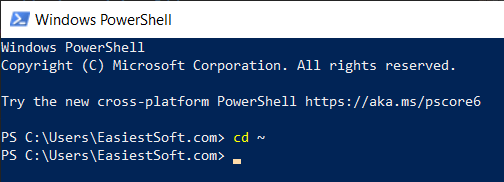
Suppose your old name under C:\Users folder is donal, and you want to modify it to EasiestSoft.com
Step 1, Create an additional Administrative user account
Skip this step if already have one
Step 2, Log in by using another Administrative account
-
Rename
C:\Users\donaltoC:\Users\EasiestSof.comin ExplorerRight-click on the old name, select Rename
-
Edit Registry value
-
Press
Windowskey, enterregistry editor, thenRun as administrator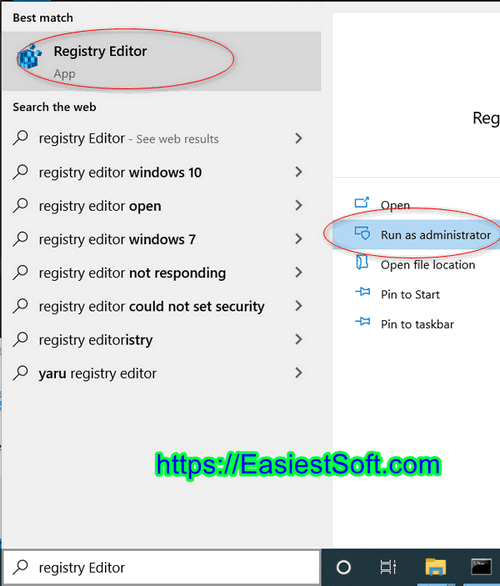
-
Set new C:\Users folder name in Registry
locate
HKEY_LOCAL_MACHINE\SOFTWARE\Microsoft\Windows NT\CurrentVersion\ProfileListClick on the item under
ProfileListand find the item withProfileImagePathvalue ofC:\Users\donal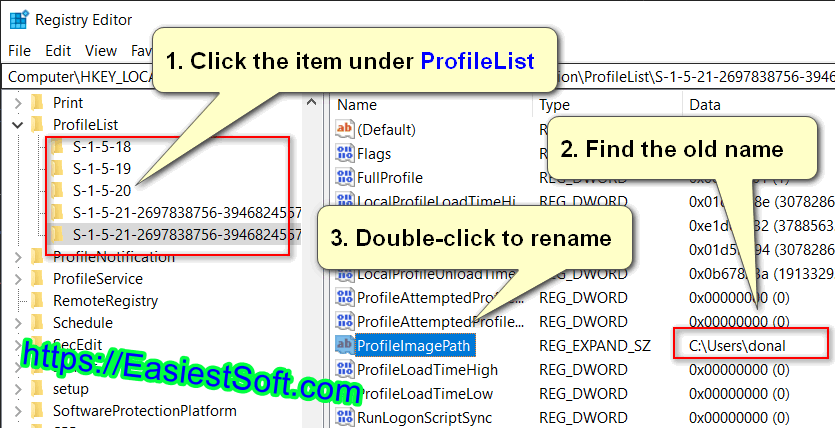
Double-click
ProfileImagePathto customize the value to the new nameC:\Users\EasiestSoft.com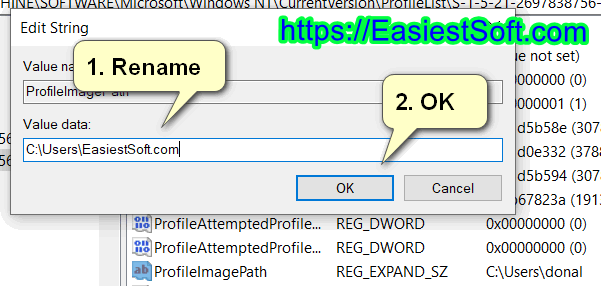
-
-
Change User name (display name)
-
Press
Windowskey, enternetplwiz, Selectnetplwizto run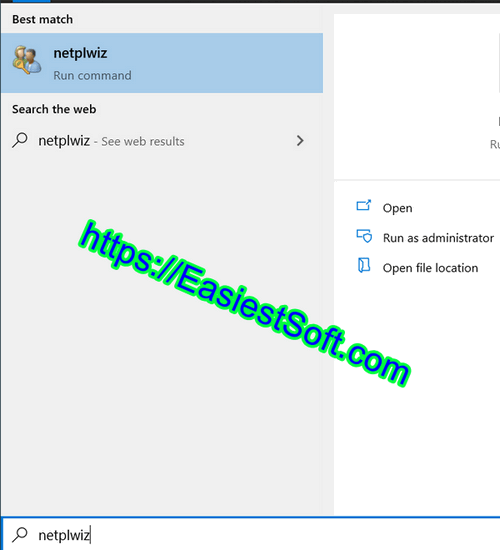
Then double-click an Email address to change
User nameUser name:
donal, change it toEasiestSoft.com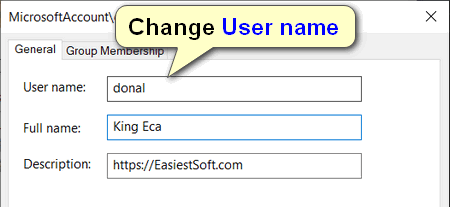
-
Reboot computer
Step 3, Log in to your daily administrator account (not the additional one)
Close all running programs first after restart
-
Batch search and replace Registry values
-
Download Advanced Regedit(win32)
-
Run
regedit32.exeas Administrator -
Click
Edit,Search + Replacefrom menu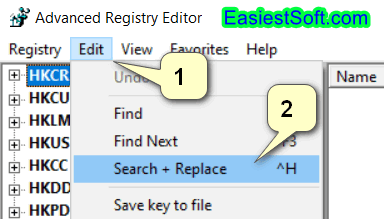
- Search:
C:\Users\donal - Replace:
C:\Users\EasiestSoft.com - Go
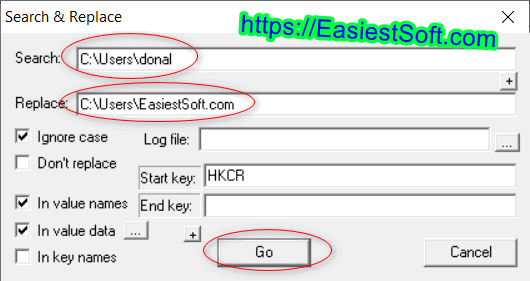
- Search:
-
-
Replace files under
C:\Users\EasiestSoft.comFirst, read the guide How to search and replace text in many files
-
Open
C:\in Explorer, Right-clickUsersfolder, thenOpen with Code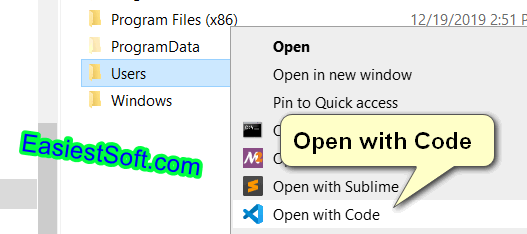
-
Right-click
EasiestSoft.com, selectFind in Folder...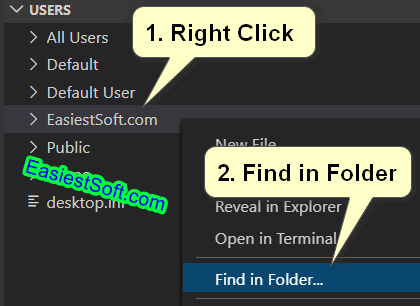
- Search:
C:\Users\donal - Replace:
C:\Users\EasiestSoft.com - Files to include:
./EasiestSoft.com - Files to exclude:
**/temp/,**OneDrive/
Click
Replace allicon after searching for text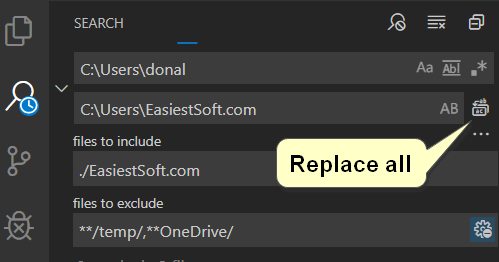
- Search:
-
-
Reboot computer, Log in to daily administrator account
Most software works fine with the new name in C driver user folder, but a few programs need to fix it by changing settings or reinstall it
OneDrive, may require you to unlink your current computer and sign in to change the folder
Useful links
- https://support.microsoft.com/en-gb/help/2454362/renaming-a-user-account-does-not-automatically-change-the-profile-path
- https://easiestsoft.com/web/best-software-find-replace-text-in-multiple-files/
- https://sourceforge.net/projects/regedt33/files/latest/download
- https://superuser.com/questions/890812/how-to-rename-the-user-folder-in-windows-10
- https://www.tenforums.com/tutorials/89060-change-name-user-profile-folder-windows-10-a.html
2019-12-23 King Eca