Frequently Asked Questions
Q: I have purchased your program and installed it on my computer. Now I'm ready to transfer it onto my new computer, what do I need to do?
A: One license can only be used for one computer, you can uninstall our product from your old computer, then install it on a new computer without buying it over again, you don't need to let us know your intention first before uninstalling it from your old computer. You need to buy a new license from EasiestSoft homePage if you want to keep both copies
Q: How to register the product?
A: You'd better copy and paste the register name/code to the product to avoid the typo
Q: When I tried to register EasiestSoft for Windows, why it would not accept the registration name and code?
A: This is because the software does not have permission to read or save registration information in your computerThe solution is run it as administrator for Windows Products to register it:
Disable anti-virus, then Right-click on the EasiestSoft Windows product desktop icon, select "Run as administrator" for Windows 10, Win 8, Win7 and Vista, select "Run as...", "Administrator" for Windows XP
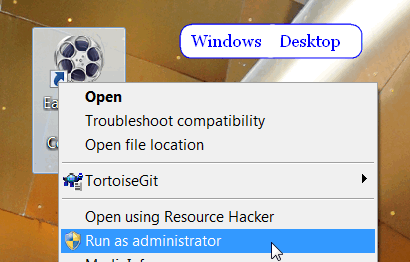
Q: When I try to edit a video with non-English characters in the file path, the program always closes, why?
A: You can try to change the file title to have no non-English characters
Q: I'm Trying to install EasiestSoft Windows product and I got the following message: IPersistFile:: Save Failed; code 0x00000005 Access is deniedTrying to Run as Administrator same thing
A: This usually suggests there is a file still in use at that memory area, and you are not allowed to overwrite it. You must install our Windows product as an administrator and it is possible now that you may need to reboot the computer before you can try again to install as administrator
Q: I get a new hard disk, what should I do?
A: No matter you have changed your hard disk, you can always use your original registration information to register our software which you have purchased on one computer
Q: How do I upgrade my EasiestSoft product?
A: Launch EasiestSoft product, click Guide Or homePage on top-right, then click Download on the page to download the latest version, you should close launched EasiestSoft product before installing the latest version!
Q: How to solve the "Stopped working" problem on Windows
A:
- Sign in your computer as an administrator
- Make sure Output Folder Exists and Output Disk has enough space
- Right-click on EasiestSoft Desktop icon, select Run as administrator
Send us short sample files if it still has the problem, we'll check them
Q: How to report a bug?
A: When sending a support request you should tell us: 1. Specify your Order ID, then we know you are our customer
2. Specify Product name and version you are using
3. Specify your operating system (Windows? Mac?) and version
4. Your register name and register code
5. Steps to reproduce the bug in our computer
Send your support requests, with the above information, to: 