Easiest Compare 2 Images for Differences on Windows 10
Drag and drop two images of the same type onto this free tool to find similarities and differences on Windows PC. Currently supports .png .jpg .jpeg .bmp .tga
Free Download (Ver 20.02.03)
Easiest Compare 2 Images for Differences is free and fully portable. The downloaded file is just a self-extractor, click it to extract the file to the current directory, click Easiest_Compare_2_Images.exe to run the program
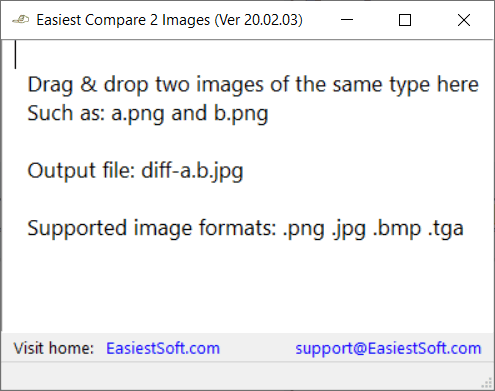
After dragging EasistSoft-a.jpg and EasiestSoft-b.jpg to the Easiest software, the software will show the similarity between the two images and save the difference image diff-EasiestSoft-a.EasiestSoft-b.jpg next to EasiestSoft-a.jpg and display diff-EasiestSoft-a.EasiestSoft-b.jpg on the software window
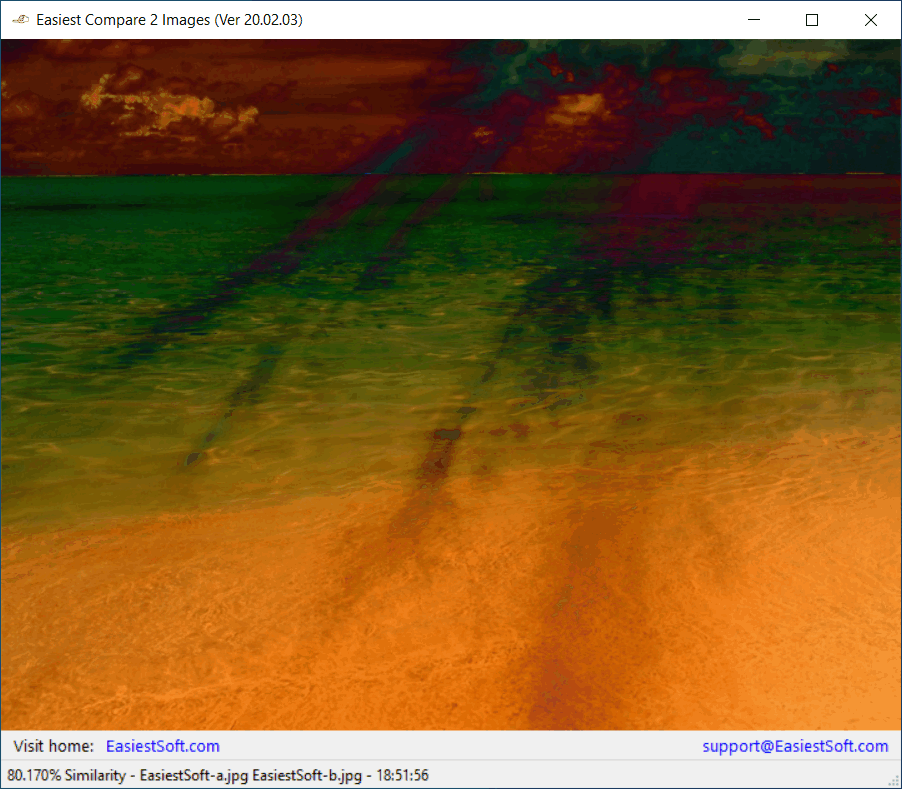
You can Download EasiestSoft-a.jpg and EasiestSoft-b.jpg to quickly test the software
Please note that the current version does not support Unicode file paths, for example, if the image path contains Japanese or Chinese characters, the image will fail to load,
Why use this easy pictures diff software
If you have a website, you may need this software
Search engines may not like to see very similar images, you can download this easy-to-use software to check the images used in your website
Ahthough there are many online images comparison tools, this software is free and completely portable, it is very small (Less than 0.5MB), you can download it in 2 seconds and it does the job better
It can be used to generate some kind of artistic images
Using it to test random pictures and see the results is fun
About image resize algorithms
When you drag two images of different sizes (a.png and b.png) onto Easiest Compare 2 Images for Differences, before comparing the two images, b.png will be resized to the same size as a.png
Here are 4 Resize algorithms:
- Nearest neighbour
- Bilinear (default)
- Trilinear
- Bicubic
The default is Bilinear. You can rename the executable Easiest_Compare_2_Images.exe to start with neighbour, trilinear or bicubic to use other algorithms
For example, Rename Easiest_Compare_2_Images.exe to neighbour-Easiest_Compare_2_Images.exe before starting it to use the Nearest neighbour algorithm
Related software
- One Drag and Drop to Crop the End off the Video for Windows
- Best Break Reminder for Windows PC
- Best Steganography App to hide your data for Windows